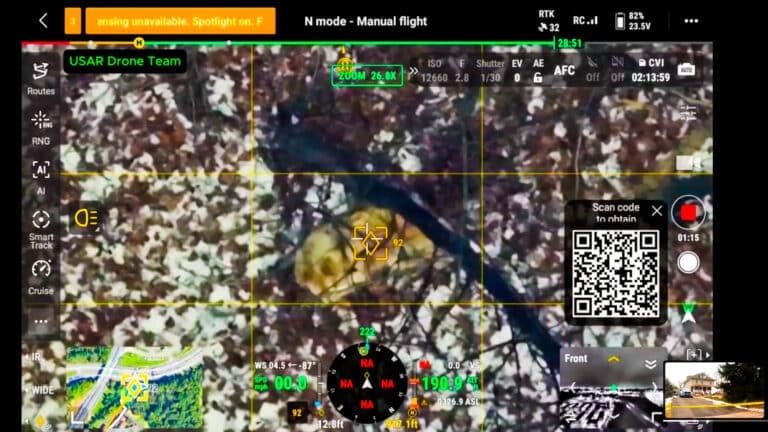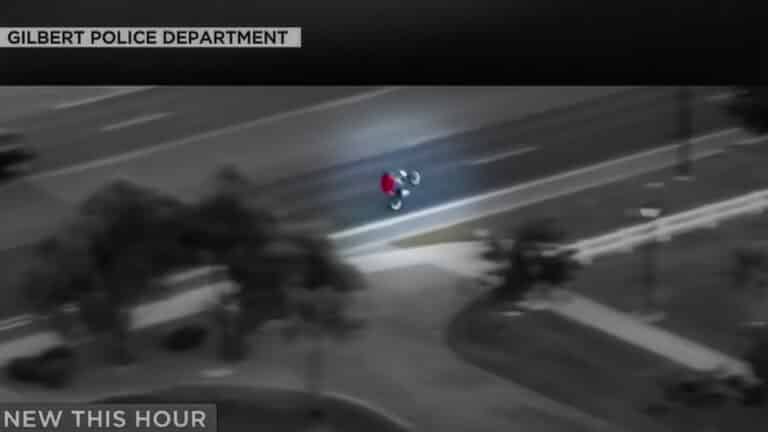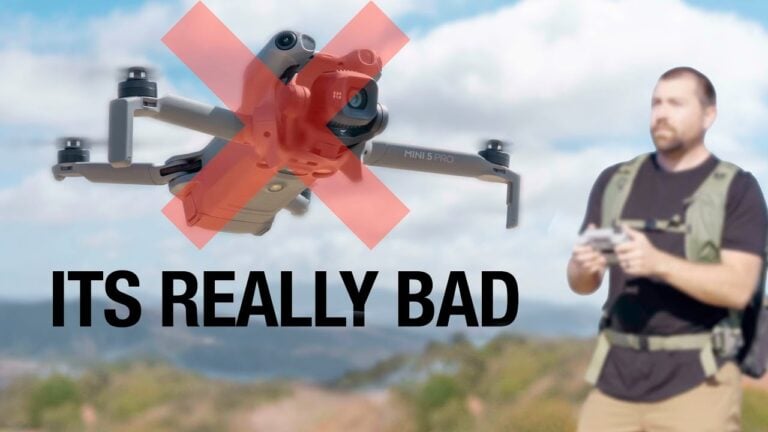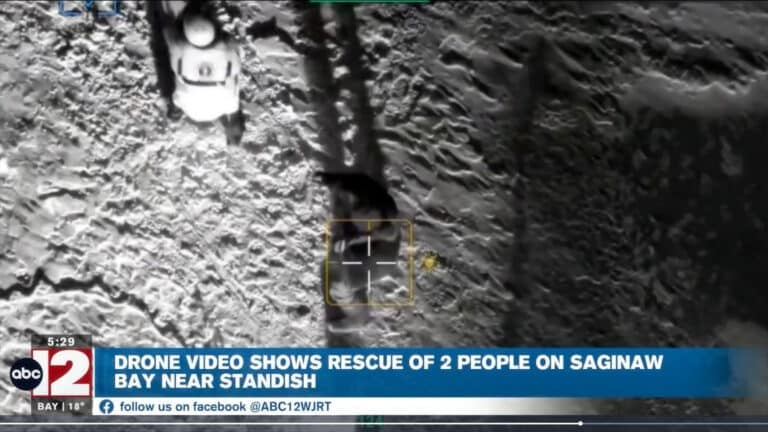How to Update DJI Mic 3 Firmware

Amazon Drone Deals: DJI Mini 5 Pro Fly More Combo with DJI RC2 now for $1,099!
DJI has just launched the brand new DJI Mic 3, and in this guide I’m going to demonstrate how to update the firmware. Depending on whether you’ve purchased the full kit or just one of the transmitters, the way we update it is a little different. I’m going to demonstrate both methods: how to update just the transmitter if you’ve only purchased a single transmitter, and how to update the whole kit. We’ll be using the DJI Mimo app, which you can use on a smartphone or tablet.
Method 1: Updating the Full Kit with Charging Case
The first method demonstrates how to update if you’ve purchased the whole kit with the charging case. First, take out the receiver and make sure it’s powered on. Then plug it into your device and launch the DJI Mimo app. Right away, it’s going to detect that you have it plugged in.
Click on “Go to Settings,” which will bring up the settings page. From here, you can adjust settings, enable or disable features, and set things up the way you want. If you click the three dots at the top right-hand side, you’ll see “About Devices” listed under General. You’ll notice there’s a red dot there, signifying that a firmware update is available.
Tap on it to see information about the device and the new firmware version number. You’ll see “New” displayed beside it. Tap on that, and like all DJI devices, it will show a simple graphic where you can tap on “Firmware Transfer.”
This will transfer the firmware to the receiver and start installing it. Once that’s done, take the receiver and place it inside the charging case. When you put the receiver in with the updated firmware, it will automatically update the two transmitters.
You’ll get confirmation that the firmware has been updated, so you can click “Done.” The app will display notes about updating the transmitters, mentioning that you can put the receiver in the case to update them automatically, or connect via Bluetooth (which I’ll demonstrate next).
If you take one of the transmitters out and place it back into the case, you’ll immediately get a message on the screen asking if you want to update. Simply tap “Update.” You’ll see another graphic indicating it’s now updating, and the light will turn red and flash green, signifying that it’s receiving the update. You’ll then get confirmation on the receiver’s screen that the update is complete.
This is a much easier and more streamlined process compared to the Mic 2, where you had to download bin files and update each component individually by plugging it into a computer and transferring files.
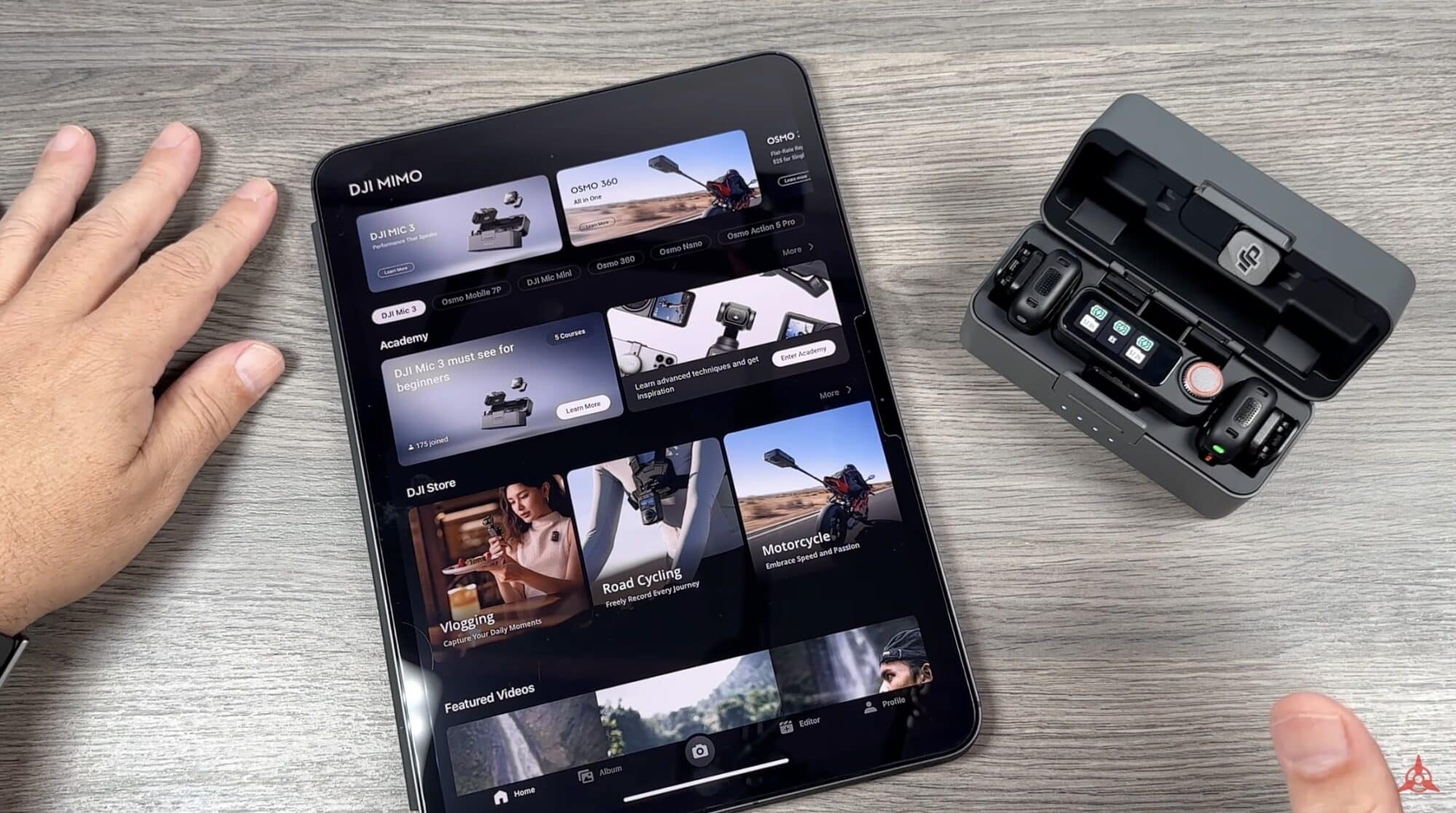
Method 2: Updating Individual Transmitters via Bluetooth
If you’ve purchased just a DJI Mic transmitter, you’ll update it by connecting via Bluetooth to your device using the DJI Mimo app.
Power on the transmitter by pressing and holding the record button. Launch the DJI Mimo app and click on the camera icon to start searching for devices. Put the transmitter into Bluetooth pairing mode by pressing and holding the linking button.
The DJI Mimo app will immediately pick up the transmitter. Tap “Connect” and confirm the connection when prompted. It will join the transmitter’s Wi-Fi network.
You’ll see a similar interface to when you had the receiver plugged in. From here you can change settings and fine-tune things as needed. Click on the three dots at the top for more settings. At the bottom, you’ll see “About Devices” with a red dot signifying there’s a firmware update available.
Tap on it to see the firmware update version number, then tap on that and select “Install.” The firmware will begin installing—you’ll know it’s working because the light will flash green and red. You’ll receive confirmation once it’s complete, and this page will also show you what is being updated.
Click “Done” when finished. You’ve now successfully updated the firmware on a transmitter by connecting it to the DJI Mimo app via Bluetooth.
Additional Notes
If you purchased a kit with just the receiver and transmitter without the charging case, you would simply update them one at a time: plug in the receiver to update it, then connect the transmitter directly to the device and update it via Bluetooth. This covers how to update the firmware on your DJI Mic 3 using both available methods. Hopefully, you enjoyed this video and found it had value. And, we’ll see you in the next one.
Discover more from DroneXL.co
Subscribe to get the latest posts sent to your email.
Check out our Classic Line of T-Shirts, Polos, Hoodies and more in our new store today!
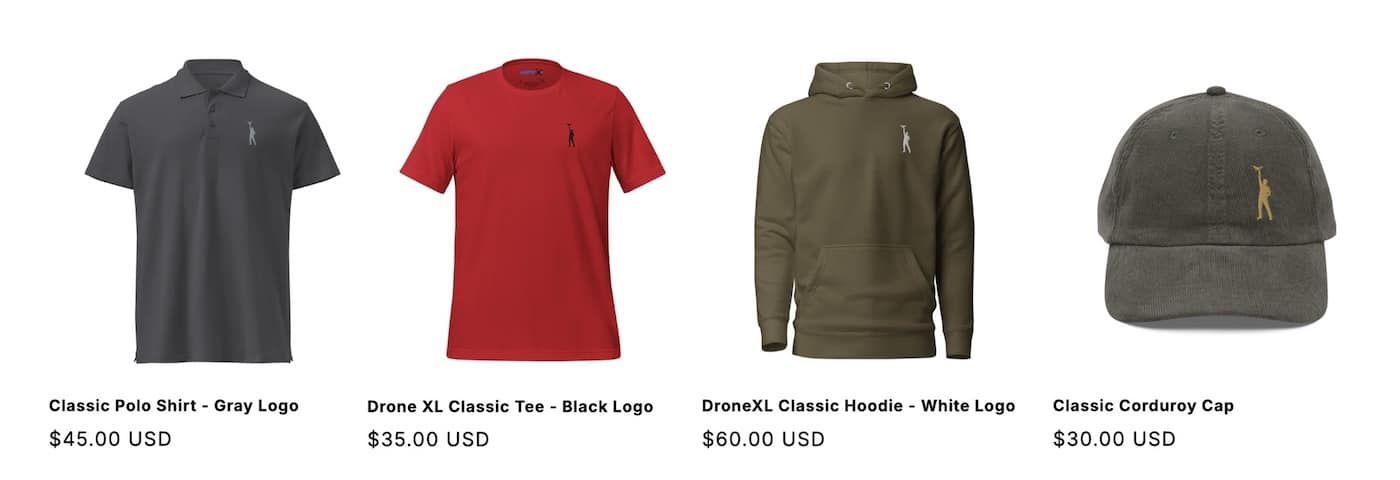
MAKE YOUR VOICE HEARD
Proposed legislation threatens your ability to use drones for fun, work, and safety. The Drone Advocacy Alliance is fighting to ensure your voice is heard in these critical policy discussions.Join us and tell your elected officials to protect your right to fly.
Get your Part 107 Certificate
Pass the Part 107 test and take to the skies with the Pilot Institute. We have helped thousands of people become airplane and commercial drone pilots. Our courses are designed by industry experts to help you pass FAA tests and achieve your dreams.

Copyright © DroneXL.co 2025. All rights reserved. The content, images, and intellectual property on this website are protected by copyright law. Reproduction or distribution of any material without prior written permission from DroneXL.co is strictly prohibited. For permissions and inquiries, please contact us first. DroneXL.co is a proud partner of the Drone Advocacy Alliance. Be sure to check out DroneXL's sister site, EVXL.co, for all the latest news on electric vehicles.
FTC: DroneXL.co is an Amazon Associate and uses affiliate links that can generate income from qualifying purchases. We do not sell, share, rent out, or spam your email.