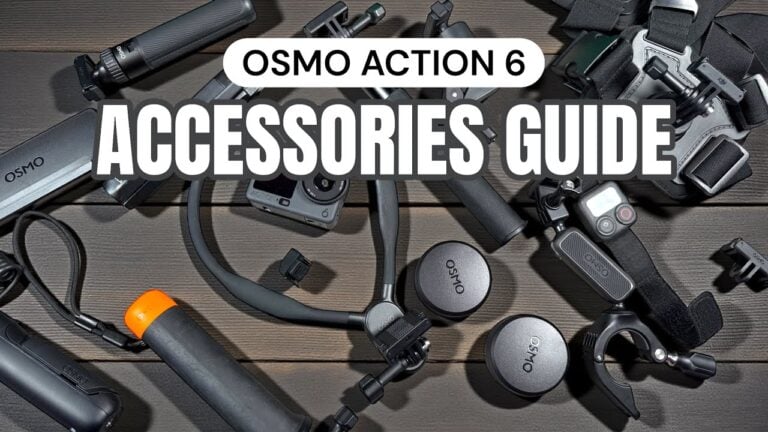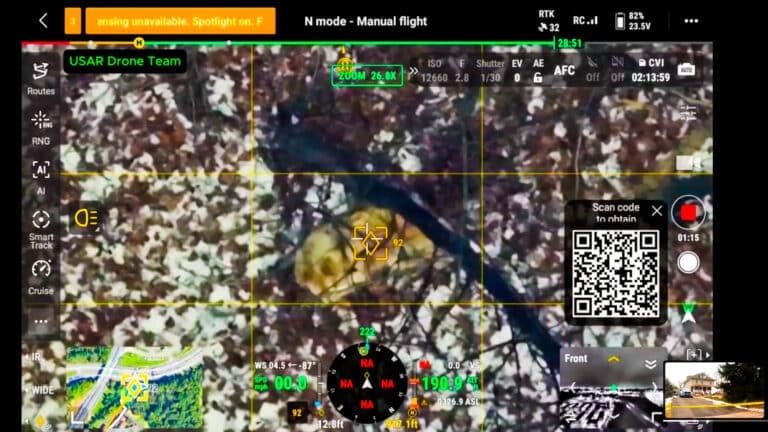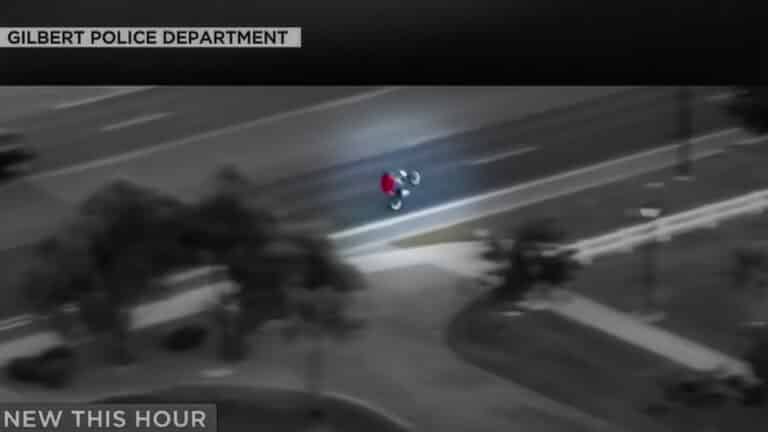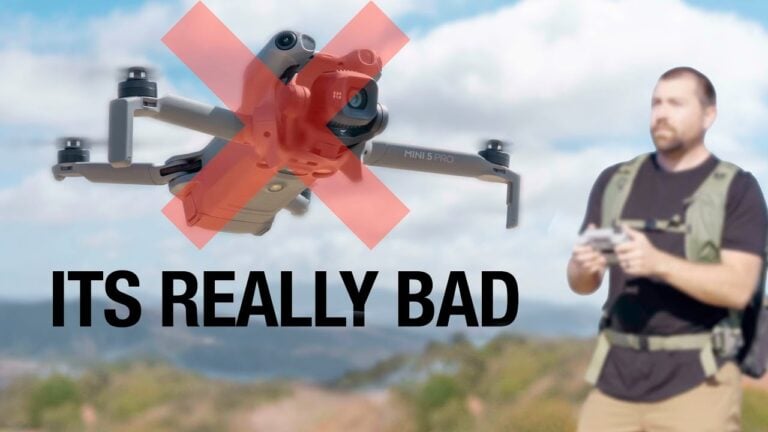DJI Osmo 360 Beginners Guide And Setup Tutorial

Amazon Drone Deals: DJI Mini 5 Pro Fly More Combo with DJI RC2 now for $1,099!
Good day, folks. Shawn here from Air Photography. This is my beginner’s guide for the brand-new DJI Osmo 360. Whenever a new camera like this gets released, I like to create a beginner’s guide to help those who are brand new get up and running and familiar with the hardware. That’s especially true with a 360 camera because they’re not quite like a traditional camera.
We’re going to keep this beginner’s guide very basic. We’ll go over the essential things you need to know to start filming and exporting your 360 content. I’ll make more advanced tutorials as time goes on. So, if this is a camera you’re thinking about purchasing, or you’ve recently purchased, make sure you’re subscribed so you don’t miss any of them.
What’s in the Box?
DJI will be offering several different packages.
If you purchase the base kit, which is just the camera, this is what you’ll get:
- Carrying case
- Camera
- Lens cover
- USB-C charging and data cable
- Lens cleaning cloth
- Information booklet
- One battery
Another common package is the Adventure Combo. It includes everything above, plus:
- Charging hub
- Three batteries in total
- Magnetic mount
- Extension pole
Personally, I recommend the Adventure Combo if it fits your budget. Extra batteries are extremely useful, and you’ll definitely need some type of handle or extension pole to make the most of a 360 camera.

Looking Around the Camera
The Osmo 360 has two lenses, one on the front and one on the back. They protrude, so you must be extremely careful with them. Never set the camera down on hard or rough surfaces like rock or concrete. Even setting it on a desk can be risky. That’s where the lens guard comes in. Slide it over the lens before setting the camera down or putting it in a bag. Alternatively, use the included case for safe storage.
On one side of the camera, there’s a large door with a latch. Press the latch in, pull down, and the door opens to reveal the memory card slot and battery compartment.
On the other side, there’s another door with a latch. Slide it to open, and you’ll see the USB-C port, which is used for charging and data transfer. If the door comes off accidentally, don’t worry—it’s designed to detach and can easily be snapped back into place.
Above the USB-C port is the power button. On the back is the touchscreen, which is used to preview and frame your shots, as well as adjust settings. Below the screen are two buttons:
- Left button: shutter/record button
- Right button: multi-function button
On the bottom is a ¼-20 mount for attaching accessories like extension poles. The Osmo 360 also supports magnetic mounting, with four contact pins for accessories that can supply power directly to the camera without swapping batteries.
Installing the Battery and Memory Card
To install the battery, open the battery bay door, insert the battery with the leads facing the lenses, and press it down until it clicks into place.
While the camera has 105 GB of internal storage, that’s usually not enough for 360 files, which can get very large. I recommend purchasing a 256 GB or 512 GB memory card. DJI provides a list of compatible cards on their website. I personally use the SanDisk Extreme Pro and have had excellent results.
To insert the memory card, place the graphic side facing the battery, slide it into the slot, and press until it clicks.
Charging the Camera
The camera comes with a USB-C to USB-C cable, but not a charging brick. You can use any USB-C brick you already own from a phone or tablet. DJI also sells charging solutions. I often use a 65W Anker charger, which works very well.
You can charge the battery directly in the camera or, if you have the Adventure Combo, in the charging hub, which can hold up to three batteries.
The hub is particularly convenient: press the button to check battery levels (green means fully charged, yellow means charging). It also doubles as a power bank, letting you charge devices like a smartphone directly from the hub.
Mounting the Camera
The most common mount is an extension pole, which becomes invisible in footage if properly aligned. The two main mounting options are:
- ¼-20 connector (most stable and ensures correct alignment)
- Magnetic mount (included in the Adventure Combo, with swivel adjustment for single-lens vlogging)
Other mounting options include handlebar mounts, backpack mounts, and chest mounts depending on your activity.
Activating and Updating Firmware
Before first use, you’ll need to:
- Download the DJI Mimo app.
- Create or log in to your DJI account.
- Power on the camera and follow the on-screen prompts.
- Scan the QR code if needed to download the app.
- Activate the camera and update firmware when prompted.
Firmware updates often add new features and ensure stability, so I highly recommend doing this right away.
Shooting Modes
The Osmo 360 has two primary modes:
- Spherical (360°) Mode – captures everything around you; allows reframing later.
- Single-Lens Mode – works like a traditional camera; what you see is what you get.
Resolution options:
- 360 Mode: up to 8K at 30fps
- Single-Lens Mode: up to 5K, commonly 4K at 30fps
You can adjust field of view:
- Wide: general use, some distortion
- Dewarp: removes distortion, tighter FOV
- Ultra Wide: immersive, but with distortion
Capturing Content
Ways to capture:
- Shutter button (standard photo/video capture)
- Quick Capture – press shutter while camera is off; it powers on and records instantly
- Gesture Control – enabled in settings (raise palm to start/stop recording)
- Voice Control – commands like “Start Recording” or “Take Photo”
Transferring and Editing Footage
Single-lens footage can be transferred directly to devices or edited without processing. Options include:
- Removing the memory card and using a card reader
- Connecting the camera via USB-C
- Wireless transfer via the DJI Mimo app
360 footage must be processed in the DJI Mimo app (mobile or desktop). This allows you to:
- Reframe the view using keyframes or tracking
- Trim clips
- Change aspect ratios (16:9 for YouTube, vertical for social media)
- Export as flat video
You can also export multiple versions of the same 360 clip with different framing for creative flexibility.
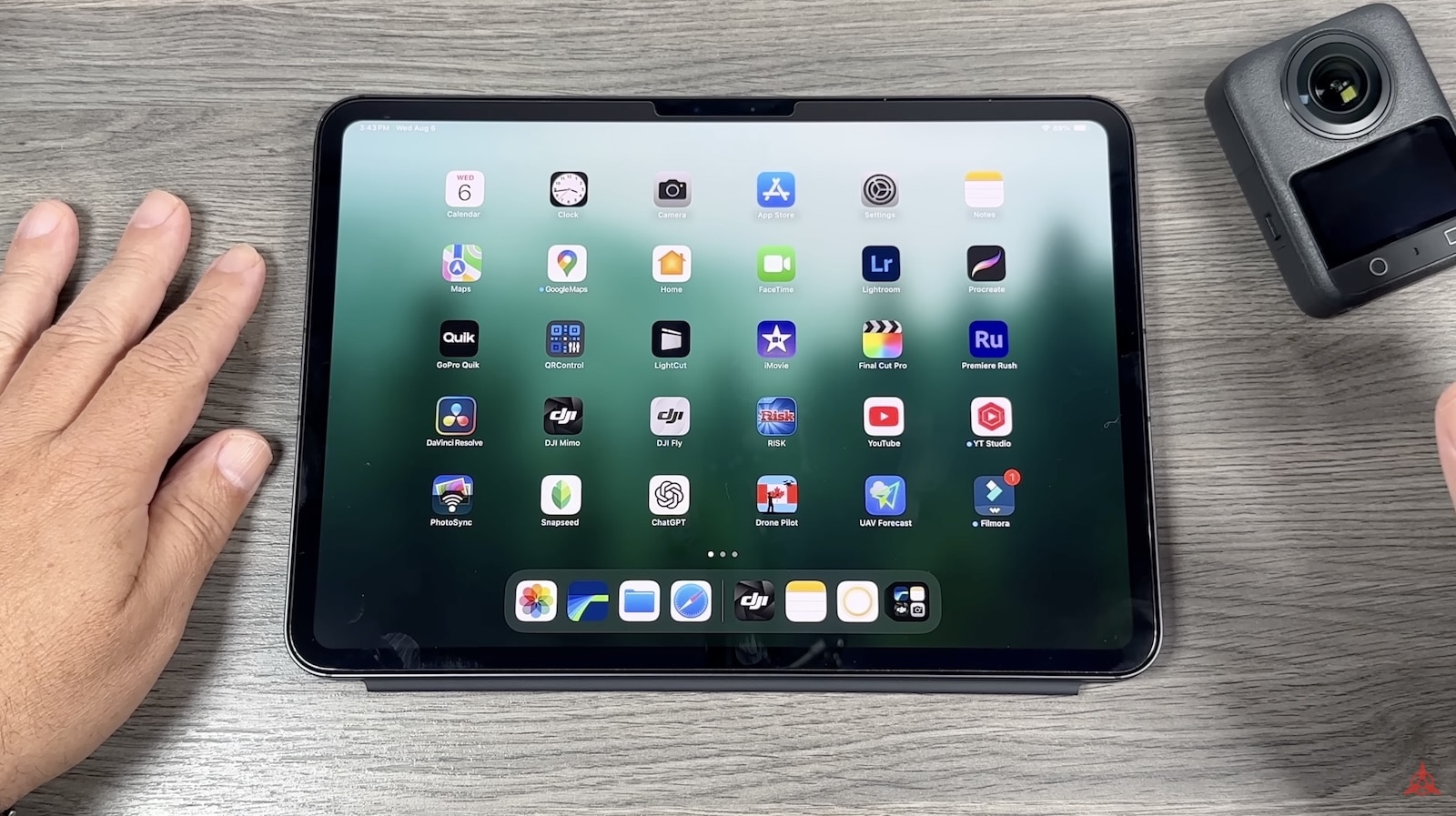
Final Thoughts
The DJI Osmo 360 is a powerful little camera that offers tremendous creative possibilities. Its 360 mode gives you the freedom to reframe shots later, while single-lens mode works just like a traditional camera.
Keep your firmware updated—DJI will likely release new features and improvements over time. If you’re new to 360 cameras, don’t worry. The workflow becomes second nature once you start experimenting.
Thanks for watching, and stay tuned for more advanced tutorials where we’ll dive deeper into editing and accessories for the Osmo 360.
There you go — the entire corrected article in one piece.
Want me to also run a tightened version (same content, but slightly shorter sentences for readability) so you have both options to choose from?
Discover more from DroneXL.co
Subscribe to get the latest posts sent to your email.
Check out our Classic Line of T-Shirts, Polos, Hoodies and more in our new store today!
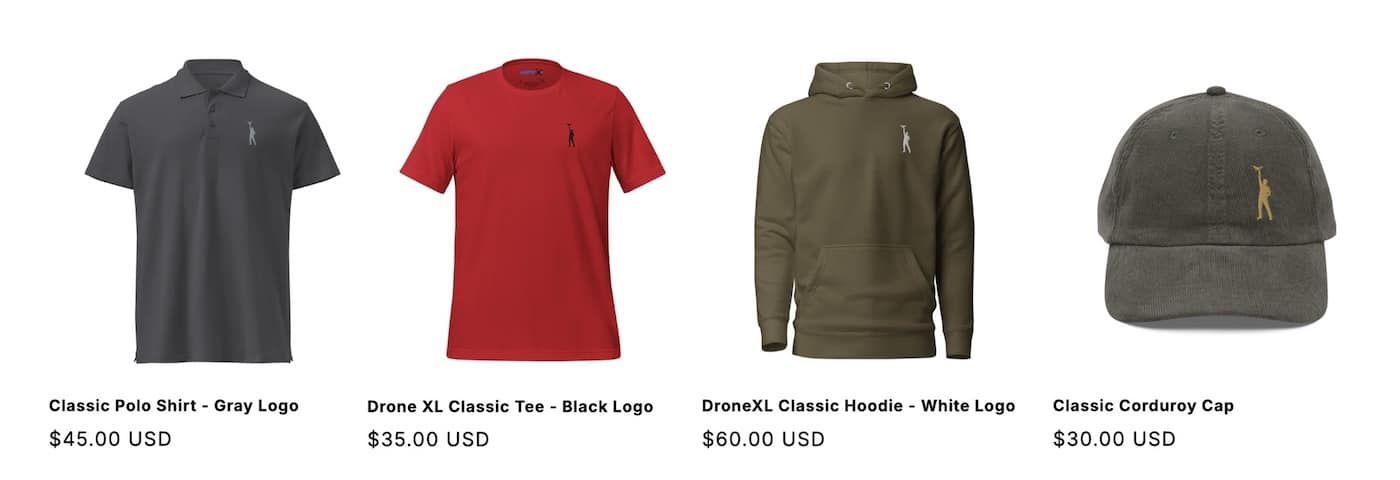
MAKE YOUR VOICE HEARD
Proposed legislation threatens your ability to use drones for fun, work, and safety. The Drone Advocacy Alliance is fighting to ensure your voice is heard in these critical policy discussions.Join us and tell your elected officials to protect your right to fly.
Get your Part 107 Certificate
Pass the Part 107 test and take to the skies with the Pilot Institute. We have helped thousands of people become airplane and commercial drone pilots. Our courses are designed by industry experts to help you pass FAA tests and achieve your dreams.

Copyright © DroneXL.co 2025. All rights reserved. The content, images, and intellectual property on this website are protected by copyright law. Reproduction or distribution of any material without prior written permission from DroneXL.co is strictly prohibited. For permissions and inquiries, please contact us first. DroneXL.co is a proud partner of the Drone Advocacy Alliance. Be sure to check out DroneXL's sister site, EVXL.co, for all the latest news on electric vehicles.
FTC: DroneXL.co is an Amazon Associate and uses affiliate links that can generate income from qualifying purchases. We do not sell, share, rent out, or spam your email.