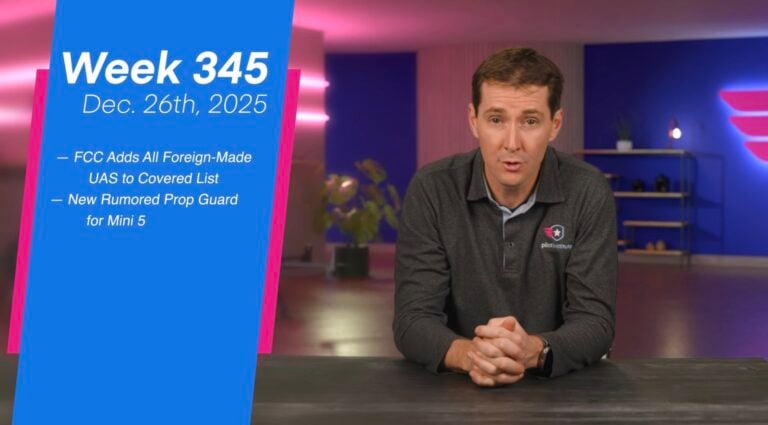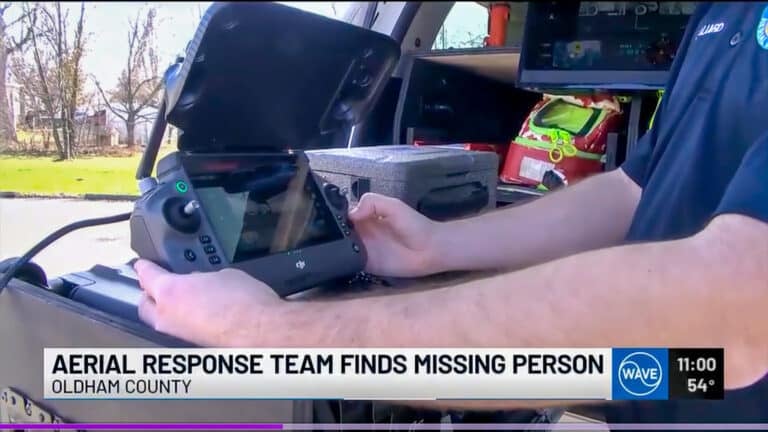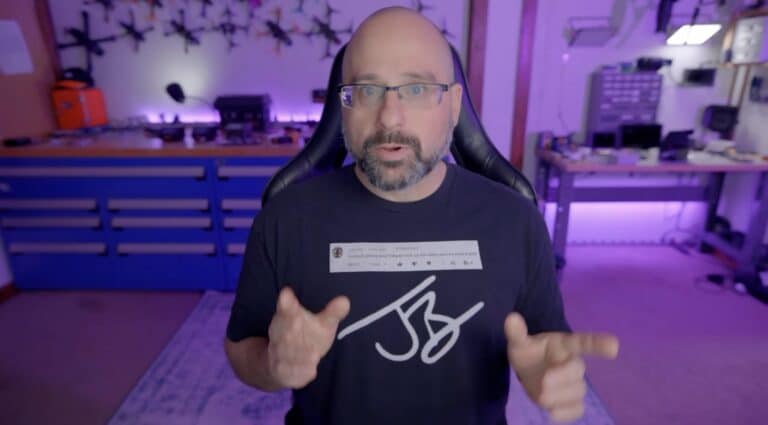Insta360 GO Ultra Beginners Guide and Tutorial

Amazon Drone Deals: DJI Mini 5 Pro Fly More Combo with DJI RC2 now for $1,099!
Good day folks, Shawn here from Air Photography. So, Insta360 has just launched their brand new Insta360 Go Ultra. This is their small, wearable, point-of-view and vlogging camera. Whenever new products like this are released, I like to create beginners guides to help people who are brand new get up and running quickly. That’s especially important with the Go Ultra because it’s quite different from a traditional action camera. While it can function like one, its capabilities, the way it mounts, and the removable camera module make it unique. In this video, we’re going over all the basics you need to know to start filming with the Insta360 Go Ultra.
What’s Included in the Box
Inside the standard kit, you’ll find:
- The camera, which includes the camera module and the Action Pod.
- A multi-functional clip, which can be used in different ways.
- A neck lanyard for chest-mounted POV shots.
- A USB-C charging and data cable.
The Go series accessory ecosystem is already well-developed, with some really useful add-ons. I’ll be posting a complete accessory guide for the Go Ultra soon, but throughout this guide, I’ll point out a couple of accessories worth considering right away.
Camera Tour and Mounting Options
The Go Ultra can be used as a standard action camera, but the camera module can also be removed by pressing the lock button on the side. It’s held securely with magnets and clips.
- Top: Shutter button for recording or capturing photos.
- Side: Power button and a customizable button just below it.
- Bottom: Magnetic mounting brackets.
- Other side: Unlock button and a USB-C port for charging and data transfer.
The lens protector is removable, letting you replace it if damaged or swap it with ND filters. There’s also a microSD card slot—a new feature for the Go Ultra, since older models only had internal storage.
The Go Ultra fully supports magnetic mounts, which I recommend picking up. These let you attach it to handlebars, tripods, or extension poles. The mounts work with either the full Action Pod or just the camera module.
The included lanyard allows you to wear the camera on your chest with a strong magnetic connection, aligned vertically or horizontally. The pendant can also swivel to adjust angles. The multi-functional clip works as a hat or headband mount for POV shots.
What makes the Go Ultra unique is that the camera module itself functions as a full-featured camera. It records 4K 60fps video, takes photos, and mounts magnetically without the Action Pod.
The Action Pod adds a flip-up touchscreen, great for monitoring shots when vlogging or filming from a bike or tripod.
Memory and Charging
The camera module has a microSD card slot under a waterproof door. The module itself is waterproof for underwater use, while the Action Pod is only splashproof.
The kit includes a USB-C cable, but you’ll need your own charging brick. A 30W charger is recommended, though higher wattage (like 65W) also works fine.
Both the Action Pod and camera module have batteries. When docked together and plugged in, both charge at once. If your camera module runs low, placing it back in the Action Pod will automatically recharge it using the pod’s battery.
First-Time Setup
Before using the camera, you’ll need to activate it and update the firmware using the Insta360 companion app.
- Download the app from the Google Play Store or Apple App Store.
- Power on the camera and connect it to the app.
- The app will prompt you to activate and update firmware. This usually takes 5–10 minutes.
Once updated, you’ll see a short on-screen tutorial showing how to navigate the menus.
Using the Camera and Menus
- Power on: Quick press on the power button.
- Power off: Press and hold.
The main display shows recording time remaining, battery levels for both units, zoom level, resolution, and frame rate.
Menu navigation:
- Swipe down: General settings.
- Swipe right: Advanced/manual settings.
- Swipe left: Media gallery.
- Swipe up: Resolution, frame rate, aspect ratio, stabilization, HDR, and field of view.
Field of view modes:
- Mega – Very wide with minimal distortion.
- Dewarp – Wide with reduced distortion.
- Linear – Minimal distortion but narrower FOV.
- Horizon lock – Keeps horizon level (up to 45° tilt or full 360° with crop).
Zoom: Supports 2x digital zoom, though quality is reduced.
Capturing Content
There are four main capture methods:
- Shutter button – Start/stop recording, pause, or cancel recordings.
- Quick Capture – While powered off, press shutter to instantly power on and begin recording.
- Voice Control – Activate in settings, then use commands like “start recording” or “take photo.” Be careful—background noise can trigger it accidentally.
- Gestures – Use hand signals (open palm to record/stop, peace sign to take photo).
The camera module button can also be customized to start video, take photos, or time-lapses with either short or long presses.
The Action Pod works as a wireless remote with live preview, even if the camera is mounted separately on a chest strap, handlebar, or helmet. If disconnected by distance, the camera keeps recording until reconnected.
Transferring Media
Most footage is saved directly to the microSD card in a usable format, already stabilized. Some specialty modes (like star lapse) require processing in the app.
You can transfer files in three ways:
- Memory card reader – Insert card into a phone, tablet, or computer.
- USB-C cable connection – Connect camera to your device, select File Transfer.
- Insta360 app (wireless) – Browse footage directly from the card, trim clips, edit, and export. Note that by default transfers are 1080p/30fps, so you’ll want to adjust to 4K for best quality.
Final Thoughts
So folks, that’s my beginner’s guide to the Insta360 Go Ultra, showing how to get started, mount it, record, and transfer footage. This is a really powerful little camera with features we only touched on today.
I’ll be making more advanced tutorials and deep dives into specific modes and accessories, so make sure you’re subscribed to my YouTube channel and check out more written guides on my profile page.
Thanks a lot for watching, give the video a thumbs up if you found it helpful, and we’ll see you in the next one!
Discover more from DroneXL.co
Subscribe to get the latest posts sent to your email.
Check out our Classic Line of T-Shirts, Polos, Hoodies and more in our new store today!
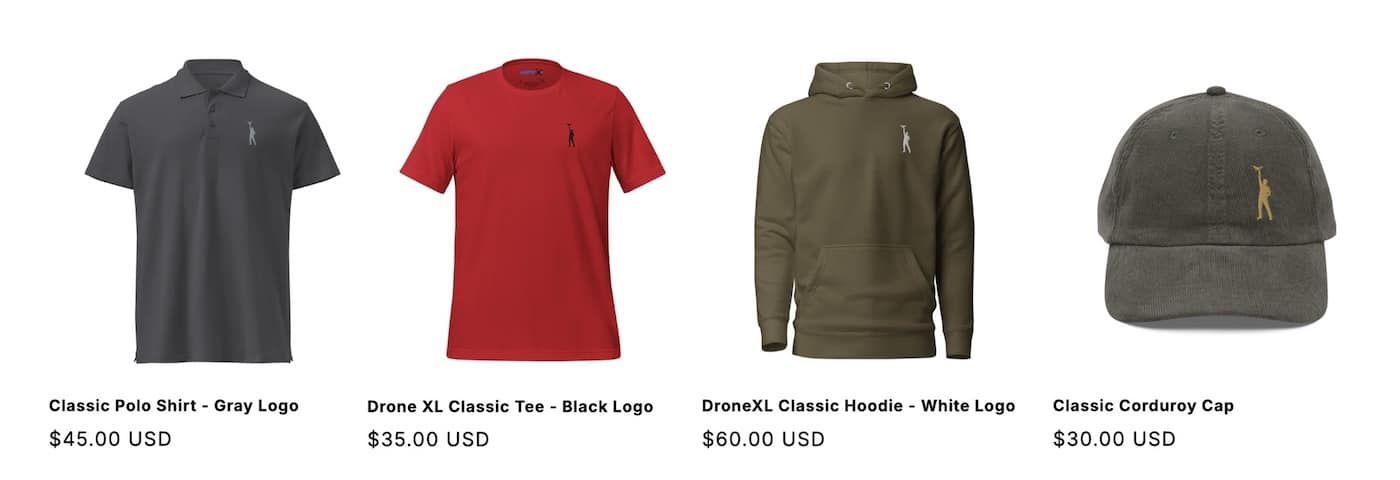
MAKE YOUR VOICE HEARD
Proposed legislation threatens your ability to use drones for fun, work, and safety. The Drone Advocacy Alliance is fighting to ensure your voice is heard in these critical policy discussions.Join us and tell your elected officials to protect your right to fly.
Get your Part 107 Certificate
Pass the Part 107 test and take to the skies with the Pilot Institute. We have helped thousands of people become airplane and commercial drone pilots. Our courses are designed by industry experts to help you pass FAA tests and achieve your dreams.

Copyright © DroneXL.co 2025. All rights reserved. The content, images, and intellectual property on this website are protected by copyright law. Reproduction or distribution of any material without prior written permission from DroneXL.co is strictly prohibited. For permissions and inquiries, please contact us first. DroneXL.co is a proud partner of the Drone Advocacy Alliance. Be sure to check out DroneXL's sister site, EVXL.co, for all the latest news on electric vehicles.
FTC: DroneXL.co is an Amazon Associate and uses affiliate links that can generate income from qualifying purchases. We do not sell, share, rent out, or spam your email.