DJI Osmo Nano & DJI Osmo Audio – How To Pair Mic and Limitations

Amazon Drone Deals: DJI Mini 5 Pro Fly More Combo with DJI RC2 now for $1,099!
Good day folks, Shawn here from Air Photography. In this video, we’re going to take a look at the DJI Osmo Nano and how to connect it to a wireless microphone such as the DJI Mic 3. The DJI Nano fully supports Osmo Audio, so you can connect it wirelessly to the Mic 2, the Mic Mini, and of course the Mic 3. We’re also going to talk about the functionality because there’s a bit of confusion about whether you can use one of these microphones directly with the camera module while the Vision Dock is powered off. I’ve had some questions about that, and I can indeed confirm you can use one of the transmitters with the camera module alone. I will demonstrate that in this video as we go along, plus discuss a few other limitations to be aware of.
Choosing the Right Microphone Setup
If you’re going to be purchasing the DJI Nano and picking up a mic for it, there’s no point in picking up a whole microphone kit as these receivers are not compatible. You cannot plug these directly into the side of the Osmo Nano like you can with some of the other DJI cameras. I’ve tested that with some other USB mics plugged directly into USB-C, and they won’t be recognized.
Now, that’s at the time of filming this video. Perhaps that might change with firmware down the road. The other problem is, as far as I know, this door does not remove like some of their other action cameras. So again, it would make it very difficult to plug in a USB-C microphone. For the most part, if you’re going to be picking up a microphone for vlogging, all you have to do is purchase one of the transmitters as that’s all you really need.
How to Pair Your Microphone
To pair the microphone—and this is the same whether you’re pairing something like the Mic 2, the Mic Mini, or the Mic 3—you want to make sure that the microphone is powered on. Go ahead and power on your Osmo Nano. Then, slide down from the top. You can see here, right at the top in the middle, there’s a little icon that says “mic.” Tap on that.
Just like their previous cameras, the Osmo Audio on the Osmo Nano supports dual microphones. You can actually purchase two of these and connect them at the exact same time, but for the sake of this video, we’re just going to connect one. Tap on one of the empty mic spots—I’ll just tap on TX1. Right now, the Nano is in pairing mode.
Put the microphone into pairing mode as well by pressing and holding the linking button. That light is going to flash green and blue, signifying it’s in pairing mode. When it connects, you’ll get a confirmation on the screen, and that light will turn solid blue. When that light turns solid blue, that means it has a Bluetooth connection to the device.

Adjusting Audio Settings
Just like other DJI cameras, when you connect a wireless microphone, you have settings that you can adjust just by scrolling down from that same page. There are quite a few options there, but there are some extra options that you can adjust. If you tap to go into advanced settings and enable Pro Mode, you can see another little icon at the top that says “mic.” Tap on that, and as you can see, you have even more options you can adjust. You can adjust the gain, enable noise reduction, and adjust a few other settings.
If you go back to the main screen, you’ll also know you’re connected correctly when you have that audio meter at the very top of the screen. You can record audio when it’s connected to the Vision Dock. However, if you detach the camera module, you’ll notice that the preview goes away. If you are using this as a remote for the camera module, you no longer will be able to use it as a visual preview. You can still get a visual preview of the audio meter and you can still change settings and use it as a remote. You’re just not going to get a preview.
Using the Microphone Without the Vision Dock
One thing I want to show you here: I’ve just powered off both the camera and the Vision Dock. Let’s put that away. You’ll notice here on the microphone, once we powered everything off, this is now flashing blue. That means it’s no longer connected to a camera. But I’m going to go ahead and power on my Osmo Nano—just the camera module, not the Vision Dock. I’m not going to record, so I’ll just do a long press on the power button so it just powers on. You’ll notice when it powers on, that will go solid again. There we go—you can see that is now solid.
Now I’m going to press record here and tap on the microphone so you know that the audio is being picked up from the microphone. I’ll power the camera off, and you’ll notice that light is flashing blue again because it’s lost its connection.
Quick Capture Support
It even supports the camera module using Quick Capture. If I just do a quick single press on the record button, it’s going to power on the camera and start recording right away. As you can see, that light went solid again. We can tap on it just so I can preview it here in a second, and you’ll see that it’s working.
One last thing I want to show you: I’m just going to power the camera on. We can still use this as a remote when using it just with the camera module. I’m going to press the linking button, and you can see the camera is now recording. So you have full functionality of the microphone when you’re using it just with the camera module.
I’m just going to play back that audio clip we recorded at the beginning. This shows you that it was picking up audio with just the camera module when we had the microphone connected directly to it. As mentioned, it functions the same way with all the DJI microphones: the Mic Mini, the Mic 3, and of course, the DJI Mic 2.
Hopefully, you enjoyed this video and found it valuable. Thanks a lot for watching, and we’ll see you in the next one!
Discover more from DroneXL.co
Subscribe to get the latest posts sent to your email.
Check out our Classic Line of T-Shirts, Polos, Hoodies and more in our new store today!
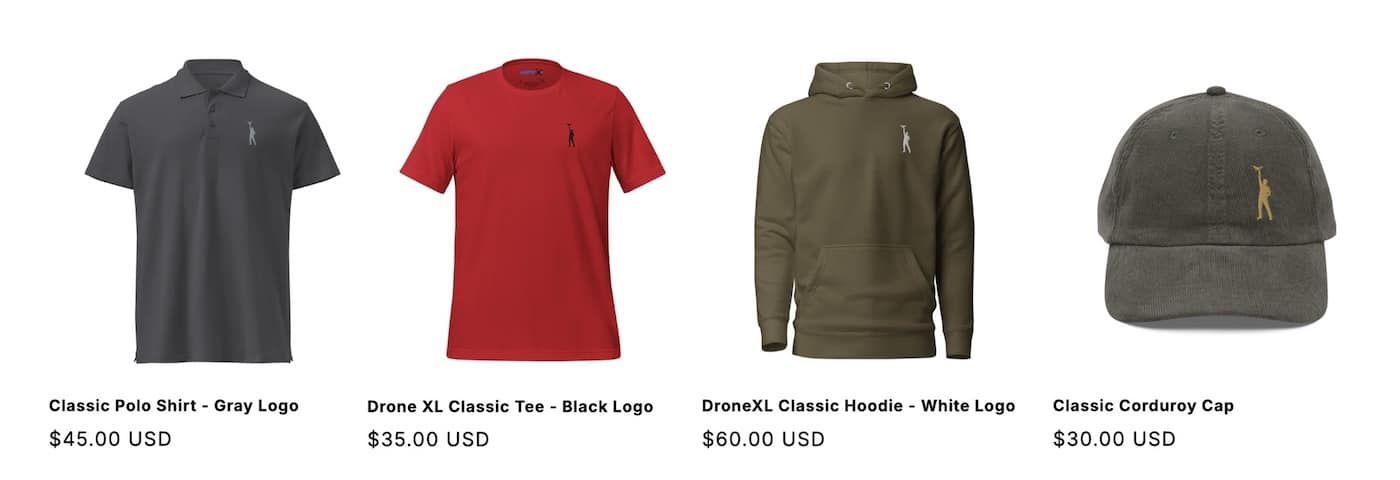
MAKE YOUR VOICE HEARD
Proposed legislation threatens your ability to use drones for fun, work, and safety. The Drone Advocacy Alliance is fighting to ensure your voice is heard in these critical policy discussions.Join us and tell your elected officials to protect your right to fly.
Get your Part 107 Certificate
Pass the Part 107 test and take to the skies with the Pilot Institute. We have helped thousands of people become airplane and commercial drone pilots. Our courses are designed by industry experts to help you pass FAA tests and achieve your dreams.

Copyright © DroneXL.co 2025. All rights reserved. The content, images, and intellectual property on this website are protected by copyright law. Reproduction or distribution of any material without prior written permission from DroneXL.co is strictly prohibited. For permissions and inquiries, please contact us first. DroneXL.co is a proud partner of the Drone Advocacy Alliance. Be sure to check out DroneXL's sister site, EVXL.co, for all the latest news on electric vehicles.
FTC: DroneXL.co is an Amazon Associate and uses affiliate links that can generate income from qualifying purchases. We do not sell, share, rent out, or spam your email.







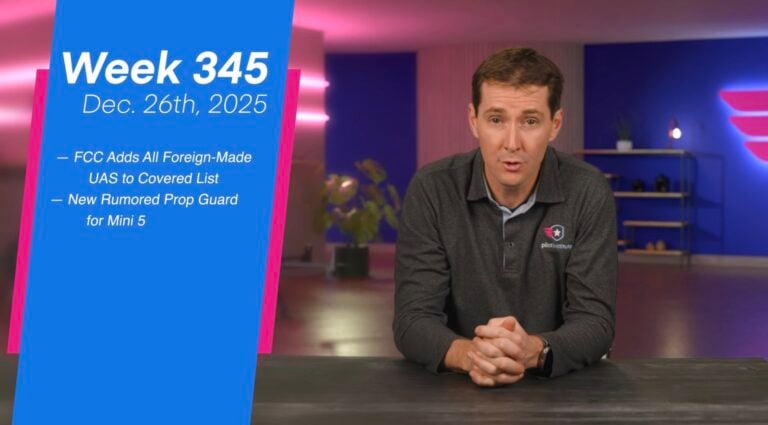

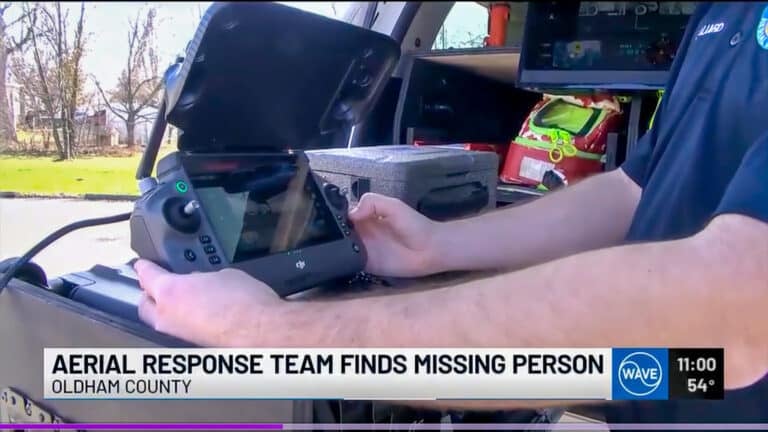



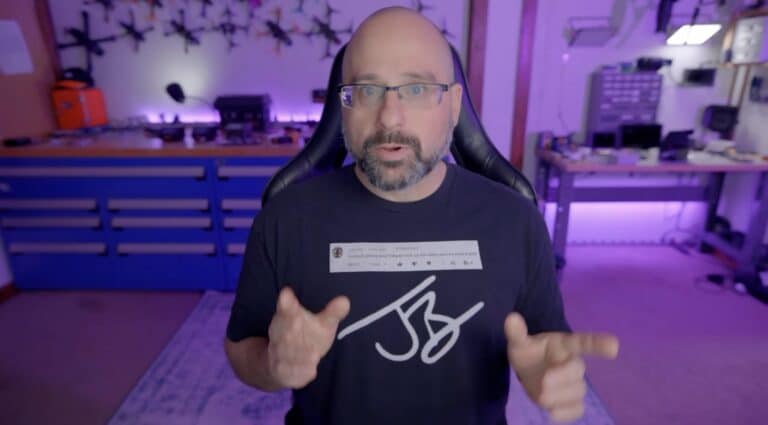






Can you connect two of the wireless mics to at a time? Or use the Camera microphone in combination with the wirless mic?