DJI Mini 5 Pro DLOG M Color Recovery – Easy Color Grading In The DJI Fly App

Amazon Drone Deals: DJI Mini 5 Pro Fly More Combo with DJI RC2 now for $1,099!
Good day folks. Shawn here from Air Photography. If you’re brand new to the DJI Mini 5 Pro drone and want to unlock the benefits of shooting in D-LOG M without spending months learning color grading, I’ve got great news: all the tools you need are built right into the DJI Fly app. In my latest video, I walk through exactly how beginners can easily recover color from flat D-LOG M footage using simple built-in tools. No color grading experience required.
Why Shoot in D-LOG M on the DJI Mini 5 Pro?
For the most part, DJI drones do an excellent job when capturing in auto mode. If you’re just using the standard color profile, they do an incredible job. However, filming in a flat color profile such as D-LOG M can really help with dynamic range. It can preserve detail in shadows and highlights, and that can be especially important when flying a drone because we’re up in the air. The sky can be really bright, the foreground or the ground can be really dark.
Now, color grading is a very complicated process for the most part. It can take weeks or even months to learn it and months, if not years, to get really good at it. But DJI has made it very simple, building the tools needed right into the Fly app. It’s a great starting point for those who do want to film in a flat color profile.

Setting Up D-LOG M on Your Mini 5 Pro
In order to capture in D-LOG M in a flat color profile, we do have to set that up in the settings. And it’s actually pretty simple to do. What we’re going to do is tap on those three dots to go into our settings. We’re going to tap on camera. And right there, you can see it displays all our different color profiles that we can choose. By default, it’s going to be normal. So, we’re going to select D-LOG M.
Now, one thing you’re going to notice right away once you enable it and you go back to the live preview is that everything is going to be very desaturated and sometimes it can be really hard to see what you’re capturing. So, if we go back to our settings, they actually have a feature called color display assist. So, we can turn that on and essentially that’s going to superimpose a LUT over the live preview just so you can kind of get a feel of what it’s going to look like and it will be a lot easier to see what you’re filming.
The footage that’s captured on the memory card is still going to be in a flat color profile. Just the preview that you’re seeing is going to be colorized. And one thing you do have to remember: if you’re filming in a flat color profile, the drone will retain that setting. So the next time you go and fly and you just want to film in a normal color profile, you will have to go in and adjust that again.
Color Recovery Using DJI Fly App
So I have a video file open. This was captured on the Mini 5 Pro in D-LOG M. So, you can see it’s very desaturated and that’s what we want for a flat color profile. But what we’re going to do is open this up in the DJI Fly app and we’re going to do some color recovery.
What we’re going to do now is we’re going to launch our DJI Fly app. And then down here in the bottom left-hand corner, we’re going to tap on create. Now, if you are editing on a tablet, you will have to spin it vertically. There’s a lot we can do in the DJI Fly app when it comes to editing. But today, we’re going to focus on color recovery.
So, what we’re going to do to start is we’re going to tap on new project. Right away, it’s going to display all the content available on your device that you can import in. Right now, I have an album selected called DJI album. And I have my one file in there that is the flat color profile. So, what I can do is tap it to select it. Now, if you’ve got five or six files or 20 even, you can select multiple files and import them all at once. For the sake of this video, we’re just going to bring the one file in. Once you have it selected, we’re going to tap on next.
As you can see, it brings up the DJI Fly Editor. We can scrub through the timeline at the bottom to get a visual preview that’s displayed there at the top. All our editing tools are down here at the bottom. But for color recovery, what we’re going to do is tap on filter. And over here, you can see they have an option called color recovery. We’ll tap on that.
At the top there, it’s going to list all the different drones that you’re able to do this with. You can see we have the DJI Flip, Mavic 4 Pro, the Air 3, but we’re going to select Mini 5 Pro, which is already selected there at the front. Next, we’re going to tap on where it says D-LOG M. And you’ll notice as soon as I touch that, that’s going to be colorized instantly, as you can see there. What that’s done is applied the official DJI LUT over top of the footage. Essentially, it’s color graded it for us.
So, we can hit this check mark here to go back to the main editor. And as you can see, there is quite a difference there. It does a really good job and it’s a great starting point for those who are just learning how to color grade.
Fine-Tuning Your DJI Mini 5 Pro Drone Footage
Now, at this point, the footage is going to look pretty good. So, you could actually just go ahead and export it. You could set your resolution, then tap the export button, then you can post it to social media or share it with friends and family. But, we can adjust things even further.
Again, if we go back to filter, we can tap on adjust. You can see we have all our color editing tools. So, if you want the saturation turned up even a little bit more, we can tap on saturation. We could turn it down or we can turn it up. We can adjust the tint, the temperature. Perhaps we want a slightly warmer image or maybe you like it a little bit cooler. We can adjust the shadows, increase the contrast a bit, or lower it down.
Because we shot in a flat color profile, we’re able to make some of these adjustment settings and still retain a lot of detail. Again, once you’re done making your changes to it, just tap on the check mark and then again, you can go ahead and export it.
Using the Official DJI LUT in Third-Party Editors
Now, as mentioned, if there’s another editor that you prefer to use, like myself, I tend to use LumaFusion most of the time. You might use LumaFusion or another form of editor, and it doesn’t necessarily have to be right on this tablet. If you edit on a PC, you can actually download the official DJI LUT and then import it into your editor of choice.
Now, it does not have to be the official DJI one. There are many different vendors that sell all different LUT packages, ones that you can use when it’s been shot in a flat color profile or ones that will work if you’ve captured in a normal color profile. But what we’re going to do in this demonstration is use the one directly from DJI.
To download it, I’m just going to go to the main page here of DJI. I’m going to select the Mini 5 Pro. If you’re downloading it for the Mavic 4 or Air 3, you would go to that appropriate location. Then we’re going to tap on downloads. And then down here at the bottom, you can see we have the DJI Mini 5 Pro D-LOG M LUT to Rec. 709. Now, I’m on an iPad, but you can download it. It has a Windows version and an Apple version. So, I’m going to download the Mac version.
Importing the LUT into LumaFusion
So, now I’ve gone ahead and I’ve launched LumaFusion, and I’ve dragged in our D-LOG M footage. So, now we have to bring up the LUT. The first thing we have to do in LumaFusion and what you’ll have to do in most third-party editors is you’re going to have to import the LUT in first.
So to do that in LumaFusion, I’m going to double tap on the clip there. And I’m going to make sure I have color and effects highlighted. And then I’m going to tap on this icon here. Those are our LUTs. These are LUTs that I currently have installed. But what I want to do is tap on that down arrow. It’s going to ask us to select a location where we’ve downloaded the LUT to. So, I’m going to select iCloud Drive. Then, I’m going to tap on downloads. And there’s the LUT that we downloaded. So, we’ll tap on it, and I’ll hit open.
Now, it’s already gone ahead and applied it to the footage. So, if we go back here, you can see we have the nicely colored footage. Now, I’m going to go back to our color and effects because the other thing we can do is we can turn it down. If we find it’s a little too strong, we can adjust the slider there.
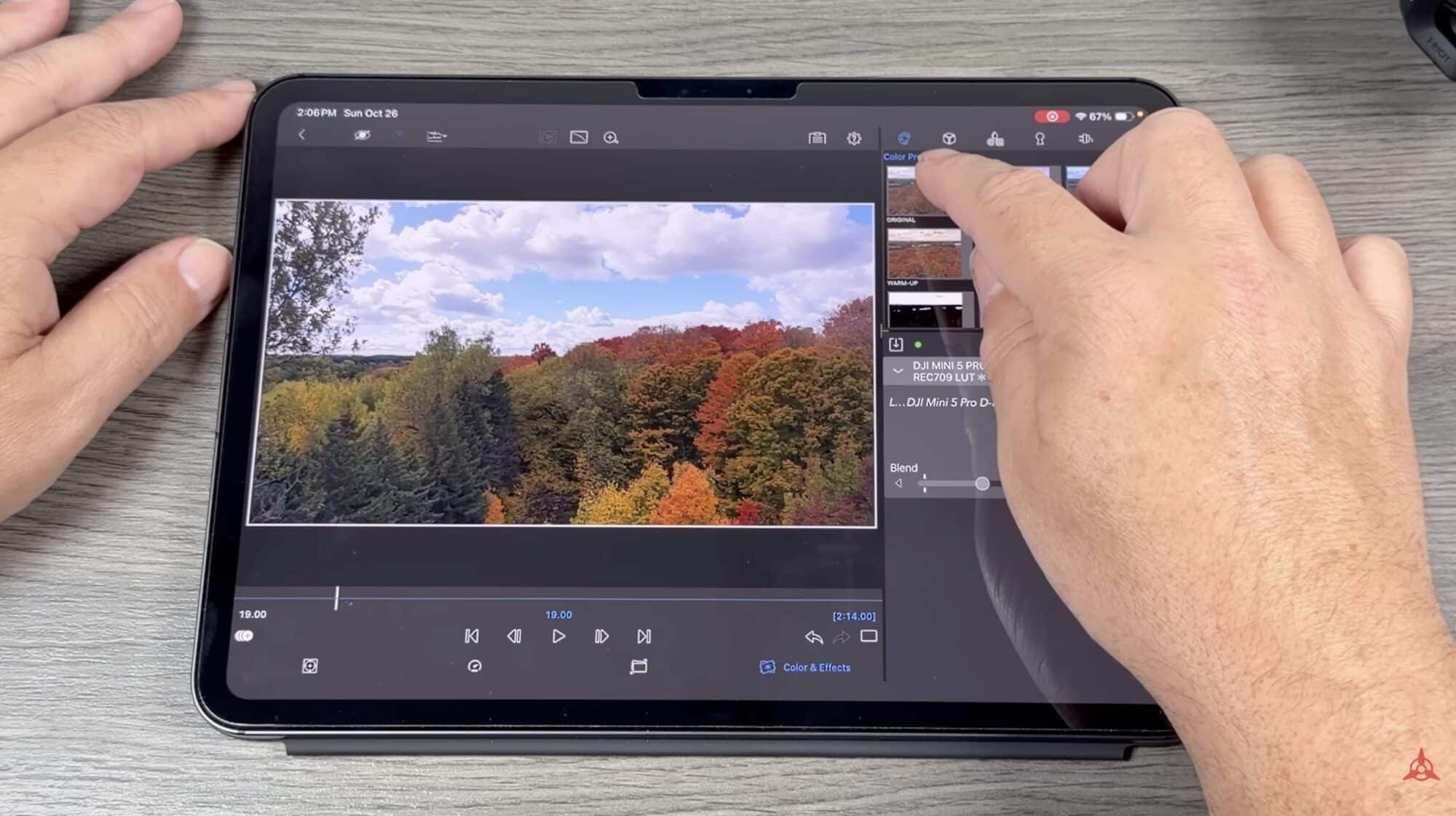
And just like in the DJI Fly app, we can fine-tune things even further. So here in LumaFusion, I’m going to tap on original. That’s going to give us all our coloring tools. We can turn the saturation up a little further, turn it down, add some more contrast. The other thing we can do, as mentioned, is we can add another LUT over top. So if I go back to my LUTs here, these are all the LUTs that I have currently installed. If we want a more dramatic or subdued look, we can do something like that. That’s going to give the footage an even different type of look. It just depends on what you’re going after.
So, as you can see, it’s pretty easy to do. You don’t have to be any type of editing or color grading guru to get some pretty good results. Of course, like anything, as you go along, you’re going to learn new things. Your skill is going to improve, but adding the DJI recovery LUT is just a good place to start, and then from there, you can fine-tune things even further.
That’s basically it for this video. Hopefully, you enjoyed it and found it had value. Thanks a lot for watching and we’ll see you on the next one.
Discover more from DroneXL.co
Subscribe to get the latest posts sent to your email.
Check out our Classic Line of T-Shirts, Polos, Hoodies and more in our new store today!
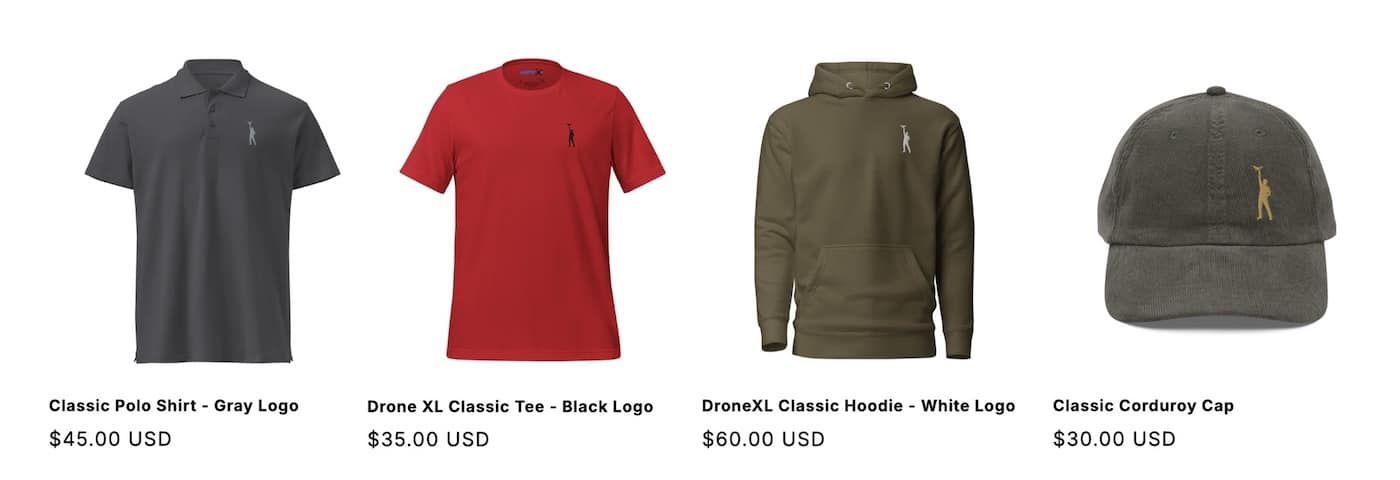
MAKE YOUR VOICE HEARD
Proposed legislation threatens your ability to use drones for fun, work, and safety. The Drone Advocacy Alliance is fighting to ensure your voice is heard in these critical policy discussions.Join us and tell your elected officials to protect your right to fly.
Get your Part 107 Certificate
Pass the Part 107 test and take to the skies with the Pilot Institute. We have helped thousands of people become airplane and commercial drone pilots. Our courses are designed by industry experts to help you pass FAA tests and achieve your dreams.

Copyright © DroneXL.co 2025. All rights reserved. The content, images, and intellectual property on this website are protected by copyright law. Reproduction or distribution of any material without prior written permission from DroneXL.co is strictly prohibited. For permissions and inquiries, please contact us first. DroneXL.co is a proud partner of the Drone Advocacy Alliance. Be sure to check out DroneXL's sister site, EVXL.co, for all the latest news on electric vehicles.
FTC: DroneXL.co is an Amazon Associate and uses affiliate links that can generate income from qualifying purchases. We do not sell, share, rent out, or spam your email.






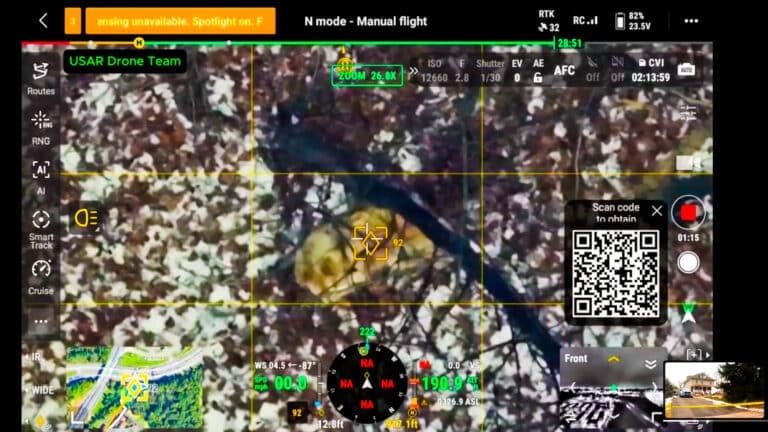

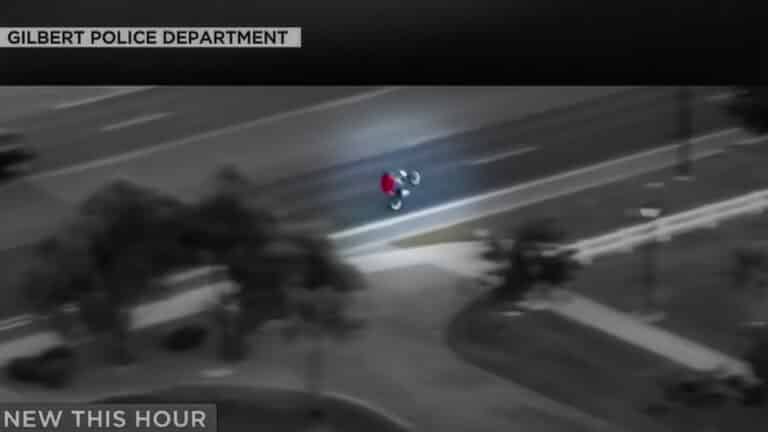
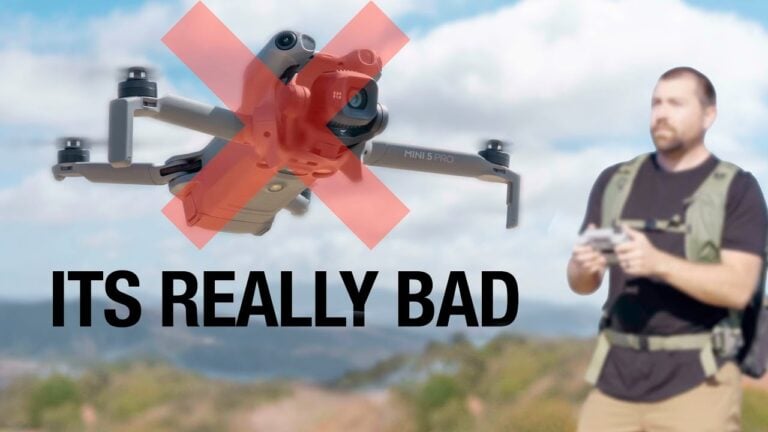




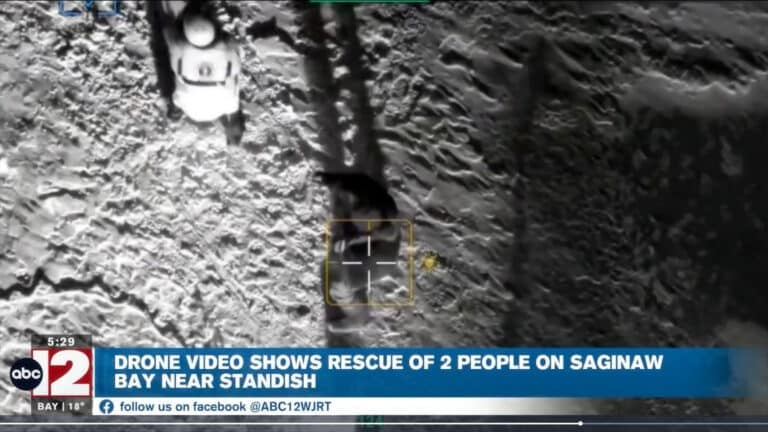





Har problemer med å koble dji mini 5 pro med dji rc 2 pro